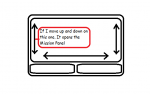Hey guys! New to Pirate Galaxy but not to gaming or MMO's, so naturally I personally prefer using the keyboard when playing games as it's much quicker than dragging the mouse around and frantically clicking in hopes that I'll be quick enough to perform the desired action. Thus I’ve been trying to put together a comprehensive list of hot keys as this is something I’ve not been able to find. If anyone wants to add please feel free. I’m still a newbie but want to make a contribution to help others if I can. (Also, if this is already out there and I’ve failed to find it, feel free to let me know  )
)
Anyway, this is what I’ve sorted out thus far, if anyone could enlighten me as to how to target cryonite/energy I’d love to know as it’s pretty much the only thing short of shop options/missions that I use my mouse for now.
W,A,S,D: Obviously control the movement of your ship, used by tons of other PC games.
Arrow Keys: Camera controls, also moves your ship if the camera is spun too far due to the fact that your ship is constantly moving forward and rotating the camera too far alters what the game considers "forward"
E: Scans your current target, providing a window with information on it. It is often good to scan enemies before engaging them, as it will help you better plan for the battle.
1-8: Ion blaster, Collector, Repair Droid, other ship add-ons.
Tab: Cycles through live targets, doesn't seem to target energy or cryonite, possibly in order of distance from the player?
End: Also a method of cycling targets, once again excluding energy or cryonite. Does this share the same method of determining target priority as pressing Tab?
Q: Toggles follow mode on the selected target, pressing W,A,S,D or even the Arrow Keys seem to automatically turn follow mode off if it is activated. (Arrow Keys probably turn this off due to the previously mentioned fact that the ship adjusts itself to travel "forward")
Ctrl: Opens the left pane, usually used for current mission objectives.
Space: Opens the right pane, the function of this pane changes according to what you’re doing:
[*]When on the surface, it displays a map of the area you’ve discovered thus far and various statistics, including your location and previous targets.
[*]When in orbit, it displays a list of available missions and previous targets.
[*]When in hangar, it displays a list of current equipment, which can be altered by clicking on the desired part, a tab for customization of your ships appearance, your ships current status (and options for repair) and a tab for your currently owned ships
[*]When in Starmap, it displays a list of destinations and the status of each. Unlocked, locked or no open route.
F5: Sends your ship into orbit where you’ll be able to accept missions, must be in orbit to use the other f-keys.
F6: Sends your ship to the surface of the planet you’re orbiting.
F7: Sends your ship to the hangar, for repairs, modifications, etc.
F8: Sends your ship to the Starmap, used for traveling between planets. Make sure to mine energy before using this as the paths to each planet must be probed then traveled. Both of which expend energy.
Enter: Begins or sends a message in the chat box.
Alt+Enter: Toggles Full Screen mode.
Alt+End: Hides your ship on screen, useful when taking screen shots
Alt+Home: Hides the HUD, useful when taking screen shots
Thanks to:
ZeribreX (contributed Alt+Home)
Anyway, this is what I’ve sorted out thus far, if anyone could enlighten me as to how to target cryonite/energy I’d love to know as it’s pretty much the only thing short of shop options/missions that I use my mouse for now.
W,A,S,D: Obviously control the movement of your ship, used by tons of other PC games.
Arrow Keys: Camera controls, also moves your ship if the camera is spun too far due to the fact that your ship is constantly moving forward and rotating the camera too far alters what the game considers "forward"
E: Scans your current target, providing a window with information on it. It is often good to scan enemies before engaging them, as it will help you better plan for the battle.
1-8: Ion blaster, Collector, Repair Droid, other ship add-ons.
Tab: Cycles through live targets, doesn't seem to target energy or cryonite, possibly in order of distance from the player?
End: Also a method of cycling targets, once again excluding energy or cryonite. Does this share the same method of determining target priority as pressing Tab?
Q: Toggles follow mode on the selected target, pressing W,A,S,D or even the Arrow Keys seem to automatically turn follow mode off if it is activated. (Arrow Keys probably turn this off due to the previously mentioned fact that the ship adjusts itself to travel "forward")
Ctrl: Opens the left pane, usually used for current mission objectives.
Space: Opens the right pane, the function of this pane changes according to what you’re doing:
[*]When on the surface, it displays a map of the area you’ve discovered thus far and various statistics, including your location and previous targets.
[*]When in orbit, it displays a list of available missions and previous targets.
[*]When in hangar, it displays a list of current equipment, which can be altered by clicking on the desired part, a tab for customization of your ships appearance, your ships current status (and options for repair) and a tab for your currently owned ships
[*]When in Starmap, it displays a list of destinations and the status of each. Unlocked, locked or no open route.
F5: Sends your ship into orbit where you’ll be able to accept missions, must be in orbit to use the other f-keys.
F6: Sends your ship to the surface of the planet you’re orbiting.
F7: Sends your ship to the hangar, for repairs, modifications, etc.
F8: Sends your ship to the Starmap, used for traveling between planets. Make sure to mine energy before using this as the paths to each planet must be probed then traveled. Both of which expend energy.
Enter: Begins or sends a message in the chat box.
Alt+Enter: Toggles Full Screen mode.
Alt+End: Hides your ship on screen, useful when taking screen shots
Alt+Home: Hides the HUD, useful when taking screen shots
Thanks to:
ZeribreX (contributed Alt+Home)