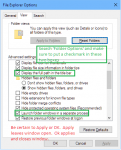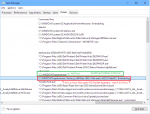shaggygoblin
New member
- Joined
- Jun 18, 2014
- Messages
- 11
- Reaction score
- 0
When I upgraded (downgraded?) my Win7 to Win10TP, taskbar always stayed on top of windowed fullscreen and fullscreen apps/games, including PG. I rolled back to Win7 and all was fine. Until the anniversary update was forced on me... Initially I sent a ticket to SS under the assumption that maybe there was a tweak they needed to make in the code to overcome this. The response i got was to just turn on auto-hide in the taskbar settings.
OK, fair enough. However this doesn't cut it for me. So I dusted off my old diskette of tricks...
The taskbar is tied to explorer in later Windows versions and cannot be killed separately from the desktop like in days of old, so I banged out this .bat (for the younguns reading, that's old-school Batch scripting from the days of the Disk Operating System, or DOS) that will 'relatively safely' end the desktop/taskbar, launch PG, and wait for further input from the user. It presents the option to relaunch pg or exit and relaunch explorer. Run it and it will open a console (cmd.exe aka Command Prompt). In the console it will show you what it's doing. It will close the explorer instance tied to the desktop/taskbar and leave other folder windows open. Browsers, media players, and the like will be unaffected), and launch PG. It will stay open, should the need arise for you to kill/restart the PG client, as most of us undoubtedly must do after a while, so that you may make a choice: Relaunch PG or relaunch explorer (desktop/taskbar) and exit the console. If you relaunch PG, it will again wait. Only when you choose to exit will it launch explorer and exit.
There are actually 3 versions in the file: Flavor, Bland, and Water. They are commented and attached individually as well. You MUST get the path to your Launcher.exe and add it into these in place of mine, as my Launcher.exe is not in the normal location...lol.
(Can't attach .bat files directly, so I zipped them with 7zip. If that's a problem, the .zip, then go ahead and press the power button and go find your crayons.)
EDIT: Since incorporating the suggestion from HGus, enabling the isolation of the desktop/taskbar process, the '.zip' format has been disabled as an acceptable file extension for attachments. The contents of the code can be copy/pasted to a notepad and saved as a .bat, then ran the same way you run any executable (.exe).
View attachment Flavor.zip
This is the Flavor.bat code (contains the other two commented out as well):
View attachment Bland.zip
The Bland.bat code:
View attachment Water.zip
The Water(ed down).bat code:
OK, fair enough. However this doesn't cut it for me. So I dusted off my old diskette of tricks...
The taskbar is tied to explorer in later Windows versions and cannot be killed separately from the desktop like in days of old, so I banged out this .bat (for the younguns reading, that's old-school Batch scripting from the days of the Disk Operating System, or DOS) that will 'relatively safely' end the desktop/taskbar, launch PG, and wait for further input from the user. It presents the option to relaunch pg or exit and relaunch explorer. Run it and it will open a console (cmd.exe aka Command Prompt). In the console it will show you what it's doing. It will close the explorer instance tied to the desktop/taskbar and leave other folder windows open. Browsers, media players, and the like will be unaffected), and launch PG. It will stay open, should the need arise for you to kill/restart the PG client, as most of us undoubtedly must do after a while, so that you may make a choice: Relaunch PG or relaunch explorer (desktop/taskbar) and exit the console. If you relaunch PG, it will again wait. Only when you choose to exit will it launch explorer and exit.
There are actually 3 versions in the file: Flavor, Bland, and Water. They are commented and attached individually as well. You MUST get the path to your Launcher.exe and add it into these in place of mine, as my Launcher.exe is not in the normal location...lol.
(Can't attach .bat files directly, so I zipped them with 7zip. If that's a problem, the .zip, then go ahead and press the power button and go find your crayons.)
EDIT: Since incorporating the suggestion from HGus, enabling the isolation of the desktop/taskbar process, the '.zip' format has been disabled as an acceptable file extension for attachments. The contents of the code can be copy/pasted to a notepad and saved as a .bat, then ran the same way you run any executable (.exe).
View attachment Flavor.zip
This is the Flavor.bat code (contains the other two commented out as well):
Code:
@echo off
:: Flavor
:: Windows 10 TP/Insider/Anniversary taskbar stays 'on top' of many fullscreen and windowed fullscreen games/apps.
:: In effect, you cannot interact with anything in the game/app UI, like buttons and such, displayed behind the taskbar.
:: Setting the taskbar to 'Auto-Hide' doesn't work for me, as I must access things in the area that causes it to 'unhide'.
:: Using this .bat kills the desktop/taskbar instance of explorer.exe and launches PG.
:: As well, I have the choice to relaunch if I have to restart the PG client due to stuttering/lag after a time.
:: I have many of these to launch various games/apps. One .bat has 5 things that can be chosen.
:: All of them end by launching the desktop again (explorer.exe) and closing the cmd.exe window.
echo Killing the Desktop/Taskbar Explorer.exe Instance
:: NOT Including open 'File Explorer' windows. TYVM, HGus for the suggestion!!
for /f "tokens=2,10" %%p in ('tasklist /nh /v /fi "imagename eq explorer.exe"') do if "%%q"=="N/A" taskkill /f /pid %%p
:: It must be mentioned, this is NOT the recommended way to close explorer.exe for various non-harmful reasons.
echo ----------------------------------
echo Launching Pirate Galaxy
:: Place your path here use "" if spaces in path. C:\"your path"\some.exe or "C:\your path\some.exe"
D:\"Splitscreen Studios"\"Pirate Galaxy"\Launcher.exe
echo ----------------------------------
:start
echo Running Flavor Batch
echo ***************************
echo * Have you podded enough? *
echo ***************************
echo 1) (Y)es, Launch Explorer and exit
echo 2) (N)o, Relaunch Pirate Galaxy
set /p op=Ready to call it quits?:
if /I "%op%"=="N" goto P
if /I "%op%"=="Y" goto E
:: use /I to make it ignore UPPER/lower case when pressing y/Y or n/N
if "%op%"=="1" goto E
if "%op%"=="2" goto P
:: 1 or 2 are acceptable as well
cls
echo Really?! Try again...
echo Please use 1, 2, Y, or N
goto start
:P
echo Launching Pirate Galaxy
"D:\Splitscreen Studios\Pirate Galaxy\Launcher.exe"
cls
goto start
:E
echo Exiting and Launching Explorer. Goodbye!
start C:\windows\explorer.exe
goto exit
:exit
@exitView attachment Bland.zip
The Bland.bat code:
Code:
@echo off
:: Bland
:: The following will get you the same thing without the flavor.
echo Running Bland Batch
for /f "tokens=2,10" %%p in ('tasklist /nh /v /fi "imagename eq explorer.exe"') do if "%%q"=="N/A" taskkill /f /pid %%p
"D:\Splitscreen Studios\Pirate Galaxy\Launcher.exe"
:start
echo (1) (E)xit
echo (2) (P)lay
set /p op=?:
if /I "%op%"=="E" goto E
if /I "%op%"=="P" goto P
if "%op%"=="1" goto E
if "%op%"=="2" goto P
goto start
:P
"D:\Splitscreen Studios\Pirate Galaxy\Launcher.exe"
cls
goto start
:E
start C:\windows\explorer.exe
exit /bView attachment Water.zip
The Water(ed down).bat code:
Code:
@echo off
:: Water
:: kills desktop/taskbar explorer instance, launches PG, waits, relaunches explorer and exits console.
:: It will stay in a waiting state untill you hit enter inside the console(cmd.exe window).
:: No game relaunch option.
for /f "tokens=2,10" %%p in ('tasklist /nh /v /fi "imagename eq explorer.exe"') do if "%%q"=="N/A" taskkill /f /pid %%p
"D:\Splitscreen Studios\Pirate Galaxy\Launcher.exe"
pause
start C:\windows\explorer.exe
exit /bEDIT:
HGus contributed a working suggestion to get the .bat's to only close the desktop/taskbar instance of explorer.exe leaving any other folder view instances of explorer open. I believe you do still need to enable 'Open folders in a separate process' and/or 'Display the full path in the title bar'.