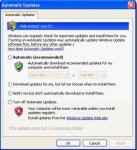A
Astraeus
Our personal computers are like fine automobiles—they need preventive maintenance to run efficiently and to avoid major breakdowns.
The following tips can help improve your computer's performance. These examples are for Windows 7, Windows Vista, and Windows XP. However, you'll find that these tips work for all versions of the Windows operating system.
By the way, it is not possible for you to blow up your computer or your files with any of these procedures. These tasks use utilities provided within the Windows operating system to help you to achieve the best system performance. This article does not address tinkering with the registry files.
Clean up disk errors
Run once a week
Whenever a program crashes or you experience some power outage, your computer may create errors on its hard disk. Over time, the errors can slow your computer. Luckily, the Windows operating system includes a Disk Check program to check and clean any errors on your computer and to help keep it running smoothly.
To run Disk Check:
Windows 7 and Windows Vista users:
1. Click the Start button, and then click Computer.
2. Right-click the hard disk drive that you want to check, and then click Properties.
3. Click the Tools tab, and then, under Error-checking, click Check now.
To automatically repair problems with files and folders that the scan detects, select Automatically fix file
system errors. Otherwise, the disk check will simply report problems but not fix them. To perform a
thorough disk check, select Scan for and attempt recovery of bad sectors. This scan attempts to find and
repair physical errors on the hard disk itself, and it can take much longer to complete. To check for both
file errors and physical errors, select both Automatically fix file system errors and Scan for and attempt
recovery of bad sectors.
4. Click Start.
Depending upon the size of your hard disk, this may take several minutes. For best results, don't use your
computer for any other tasks while it's checking for errors.
Note: If you select Automatically fix file system errors for a disk that is in use, you'll be prompted to
reschedule the disk check for the next time you restart your computer
To run Disk Check: Windows XP users:
1. In the Start menu, click My Computer.
2. In the My Computer dialog box, right-click the drive you wish to check for errors (for most of us, this is
the C: drive, unless you have multiple drives on your computer), and then click Properties.
3. In the Properties dialog box, click the Tools tab. In the Error-Checking section, click the Check now
button. A Check Disk dialog box displays, as seen here:
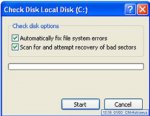 4. In the Check Disk dialog box, select all the check boxes. Click Start.
4. In the Check Disk dialog box, select all the check boxes. Click Start.
5. You will see a message box that says you can schedule the disk check to start the next time you restart
your computer. Click Yes. The next time you restart your computer, it will automatically run through a
disk check before displaying your login screen. After the disk check finishes, Windows will automatically
bring you to your login screen.
Note: Check Disk can take more than an hour to check and clean errors on your computer.
Remove temporary files
Run once a week
Your computer can pick up and store temporary files when you're looking at webpages and even when you're working on files in programs, such as Microsoft Word. Over time, these files will slow your computer's performance. You can use the Windows Disk Cleanup screen to rid your computer of these deadbeat files.
To run Disk Cleanup:
Windows 7 users:
1. In the Start menu, click All Programs, click Accessories, click System Tools, and then click Disk Cleanup.
Disk Cleanup will automatically begin to scan your disk for files you can delete.
Note: If the Disk Cleanup: Drive Selection dialog box appears, select the hard disk drive that you want to clean up, and then click OK.
2. Click the Disk Cleanup tab, and then select the check boxes for the files you want to delete.
3. When you finish selecting the files you want to delete, click OK, and then, to confirm the operation, click
Delete files. Disk Cleanup then removes all unnecessary files from your computer. The More Options tab
is available when you choose to clean files from all users on the computer.
Windows Vista users:
1. In the Start menu, click All Programs, click Accessories, click System Tools, and then click Disk Cleanup.
2. In the Disk Cleanup Options dialog box, choose whether you want to clean up your own files only or all of
the files on the computer.
3. If the Disk Cleanup: Drive Selection dialog box appears, select the hard disk drive that you want to clean
up, and then click OK.
4. Click the Disk Cleanup tab, and then select the check boxes for the files you want to delete.
5. When you finish selecting the files you want to delete, click OK, and then, to confirm the operation, click
Delete files. Disk Cleanup then removes all unnecessary files from your computer. This may take awhile.
The More Options tab is available when you choose to clean files from all users on the computer.
Windows XP users:
1. In the Start menu, click My Computer.
2. In the My Computer dialog box, right-click the drive you wish to check for errors (for most of us, this is
the C: drive, unless you have multiple drives on your computer), and then click Properties.
3. In the Properties dialog box, click Disk Cleanup.
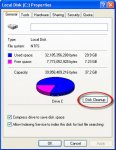 4. Disk Cleanup will calculate how much space you can free up on your hard drive. After its scan, the Disk
4. Disk Cleanup will calculate how much space you can free up on your hard drive. After its scan, the Disk
Cleanup dialog box reports a list of files that you can remove from your computer, as shown. This scan
can take a while depending on how many files you have lying around on your computer.
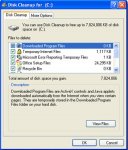 5. After the scan is complete, in the
5. After the scan is complete, in the
Disk Cleanup dialog box, click View Files to see what Disk Cleanup will discard (if you accept the
suggestions). You can select and deselect check boxes to define what you wish to keep or discard. When
you're ready, click OK.
6. You can also select the More Options tab within the Disk Cleanup screen to look for software programs
you don't use much anymore. You then have the choice to remove these unused programs.
Rearrange your data
Run once a month
Don't be shocked, but your computer can get sloppy. It often breaks files side by side to increase the speed of access and retrieval. However, as files are updated, your computer saves these updates on the largest space available on the hard drive, often found far away from the other adjacent sectors of the file.
The result: a fragmented file. Fragmented files cause slower performance. This is because your computer must now search for all of the file's parts. In other words, your computer knows where all the pieces are, but putting them back together in the correct order—when you need them—can slow your computer down.
Windows includes a Disk Defragmenter program to piece all your files back together again (if only Humpty Dumpty had been so lucky) and make them available to open more quickly.
To run the Disk Defragmenter:
1. In the Start menu, click My Computer.
2. In the My Computer dialog box, right-click the drive you wish to check for errors (for most of us this is
the C: drive, unless you have multiple drives on your computer), and then click Properties.
3. In the Properties dialog box, click the Tools tab, and then in the Defragmentation section, click
Defragment Now….
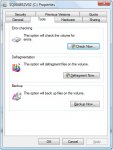 4. In the Disk Defragmenter dialog box, select the Volume (most likely your Local Disk C
4. In the Disk Defragmenter dialog box, select the Volume (most likely your Local Disk C at the top of the
at the top of the
screen, and then click Analyze (disk).
5. After analyzing your computer, the Disk Defragmenter displays a message stating whether you should
defragment your computer. Press Defragment (disk) to clean up your computer if necessary. The Disk
Defragmenter will reorganize files by placing them together and sorting them by program and size, as
shown here.

Make Internet Explorer run faster
The web is a sparkling achievement of modern society. It's everywhere—from the home to the classroom. We use it to communicate, to work, to play—even to waste time, when there's not a lot to do.
Yet there's nothing more frustrating than having this technical marvel at our fingertips 24 hours a day, 7 days a week, only to wait as our computers access the Internet at a crawling pace. Thankfully, Windows Internet Explorer provides some useful options for quicker web surfing. Let's look at these options now.
Reduce the size of your webpage history
Internet Explorer stores visited webpages to your computer, organizing them within a page history by day. Although it's useful to keep a couple days of web history within your computer, there's no need to store more than a week's worth. Any more than that and you're collecting webpages that will slow down your computer's performance.
To reduce your webpage history:
1. In Internet Explorer, on the Tools menu, click Internet Options. In the General tab, under Browsing
history, click Settings.
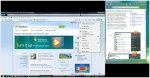
2. Under History, find the Days to keep pages in history: box. In the box, type 1. Click OK.
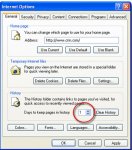
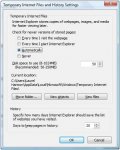
Don't save encrypted webpages
Encrypted webpages ask for usernames and passwords. These pages scramble information to prevent the reading of this sensitive information. You can define Internet Explorer to not save these types of pages. You'll free up space by saving fewer files to your computer, in addition to keeping secure information off of your computer.
To not save encrypted webpages:
1. In Internet Explorer, on the Tools menu, click Internet Options.
2. In the Internet Options dialog box, click the Advanced tab.
3. In the Settings section, scroll down to the Security section.
Note: Select the Do not save encrypted pages to disk option, check box, as shown here. Click OK.

Automate Windows Update
Configure once
Microsoft works constantly to release updates to Windows and other Microsoft products, including Microsoft Office. With Windows Update, you can find and install all these updates—not just the critical ones. Often, these updates can improve your computer's performance.
You can make life easier by automating Windows Update so that your computer downloads and installs all the updates without you having to worry about them.
To automate Windows Update:
Windows 7 users:
1. Click the Start button , click All Programs, and then click Windows Update.
2. In the left pane, click Change settings.
3. Under Important Updates, choose Install Updates automatically (recommended).
4. Under Recommended updates, select the Give me updates the same way I receive important updates
check box, and then click OK
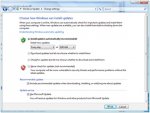
Windows Vista users:
1. Click the Start button , click All Programs, and then click Windows Update.
2. In the left pane, click Change settings.
3. Click Install Updates automatically.
4. Under Recommended updates, select the Include recommended updates when downloading, installing, or
notifying me about updates check box, and then click OK.
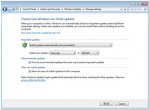
Windows XP users:
1. In the Start menu, click Control Panel.
2. In the Automatic Updates dialog box, select the Automatic (Recommended) check box. You can define the
time of day that your computer should check for updates. If the computer finds any updates, it will
download and install them automatically for you.
3. Click OK.
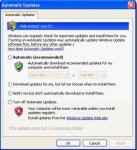
The following tips can help improve your computer's performance. These examples are for Windows 7, Windows Vista, and Windows XP. However, you'll find that these tips work for all versions of the Windows operating system.
By the way, it is not possible for you to blow up your computer or your files with any of these procedures. These tasks use utilities provided within the Windows operating system to help you to achieve the best system performance. This article does not address tinkering with the registry files.
Clean up disk errors
Run once a week
Whenever a program crashes or you experience some power outage, your computer may create errors on its hard disk. Over time, the errors can slow your computer. Luckily, the Windows operating system includes a Disk Check program to check and clean any errors on your computer and to help keep it running smoothly.
To run Disk Check:
Windows 7 and Windows Vista users:
1. Click the Start button, and then click Computer.
2. Right-click the hard disk drive that you want to check, and then click Properties.
3. Click the Tools tab, and then, under Error-checking, click Check now.
To automatically repair problems with files and folders that the scan detects, select Automatically fix file
system errors. Otherwise, the disk check will simply report problems but not fix them. To perform a
thorough disk check, select Scan for and attempt recovery of bad sectors. This scan attempts to find and
repair physical errors on the hard disk itself, and it can take much longer to complete. To check for both
file errors and physical errors, select both Automatically fix file system errors and Scan for and attempt
recovery of bad sectors.
4. Click Start.
Depending upon the size of your hard disk, this may take several minutes. For best results, don't use your
computer for any other tasks while it's checking for errors.
Note: If you select Automatically fix file system errors for a disk that is in use, you'll be prompted to
reschedule the disk check for the next time you restart your computer
To run Disk Check: Windows XP users:
1. In the Start menu, click My Computer.
2. In the My Computer dialog box, right-click the drive you wish to check for errors (for most of us, this is
the C: drive, unless you have multiple drives on your computer), and then click Properties.
3. In the Properties dialog box, click the Tools tab. In the Error-Checking section, click the Check now
button. A Check Disk dialog box displays, as seen here:
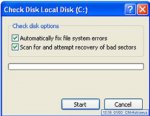 4. In the Check Disk dialog box, select all the check boxes. Click Start.
4. In the Check Disk dialog box, select all the check boxes. Click Start.5. You will see a message box that says you can schedule the disk check to start the next time you restart
your computer. Click Yes. The next time you restart your computer, it will automatically run through a
disk check before displaying your login screen. After the disk check finishes, Windows will automatically
bring you to your login screen.
Note: Check Disk can take more than an hour to check and clean errors on your computer.
Remove temporary files
Run once a week
Your computer can pick up and store temporary files when you're looking at webpages and even when you're working on files in programs, such as Microsoft Word. Over time, these files will slow your computer's performance. You can use the Windows Disk Cleanup screen to rid your computer of these deadbeat files.
To run Disk Cleanup:
Windows 7 users:
1. In the Start menu, click All Programs, click Accessories, click System Tools, and then click Disk Cleanup.
Disk Cleanup will automatically begin to scan your disk for files you can delete.
Note: If the Disk Cleanup: Drive Selection dialog box appears, select the hard disk drive that you want to clean up, and then click OK.
2. Click the Disk Cleanup tab, and then select the check boxes for the files you want to delete.
3. When you finish selecting the files you want to delete, click OK, and then, to confirm the operation, click
Delete files. Disk Cleanup then removes all unnecessary files from your computer. The More Options tab
is available when you choose to clean files from all users on the computer.
Windows Vista users:
1. In the Start menu, click All Programs, click Accessories, click System Tools, and then click Disk Cleanup.
2. In the Disk Cleanup Options dialog box, choose whether you want to clean up your own files only or all of
the files on the computer.
3. If the Disk Cleanup: Drive Selection dialog box appears, select the hard disk drive that you want to clean
up, and then click OK.
4. Click the Disk Cleanup tab, and then select the check boxes for the files you want to delete.
5. When you finish selecting the files you want to delete, click OK, and then, to confirm the operation, click
Delete files. Disk Cleanup then removes all unnecessary files from your computer. This may take awhile.
The More Options tab is available when you choose to clean files from all users on the computer.
Windows XP users:
1. In the Start menu, click My Computer.
2. In the My Computer dialog box, right-click the drive you wish to check for errors (for most of us, this is
the C: drive, unless you have multiple drives on your computer), and then click Properties.
3. In the Properties dialog box, click Disk Cleanup.
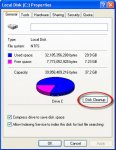 4. Disk Cleanup will calculate how much space you can free up on your hard drive. After its scan, the Disk
4. Disk Cleanup will calculate how much space you can free up on your hard drive. After its scan, the Disk Cleanup dialog box reports a list of files that you can remove from your computer, as shown. This scan
can take a while depending on how many files you have lying around on your computer.
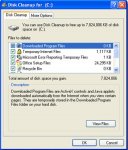 5. After the scan is complete, in the
5. After the scan is complete, in the Disk Cleanup dialog box, click View Files to see what Disk Cleanup will discard (if you accept the
suggestions). You can select and deselect check boxes to define what you wish to keep or discard. When
you're ready, click OK.
6. You can also select the More Options tab within the Disk Cleanup screen to look for software programs
you don't use much anymore. You then have the choice to remove these unused programs.
Rearrange your data
Run once a month
Don't be shocked, but your computer can get sloppy. It often breaks files side by side to increase the speed of access and retrieval. However, as files are updated, your computer saves these updates on the largest space available on the hard drive, often found far away from the other adjacent sectors of the file.
The result: a fragmented file. Fragmented files cause slower performance. This is because your computer must now search for all of the file's parts. In other words, your computer knows where all the pieces are, but putting them back together in the correct order—when you need them—can slow your computer down.
Windows includes a Disk Defragmenter program to piece all your files back together again (if only Humpty Dumpty had been so lucky) and make them available to open more quickly.
To run the Disk Defragmenter:
1. In the Start menu, click My Computer.
2. In the My Computer dialog box, right-click the drive you wish to check for errors (for most of us this is
the C: drive, unless you have multiple drives on your computer), and then click Properties.
3. In the Properties dialog box, click the Tools tab, and then in the Defragmentation section, click
Defragment Now….
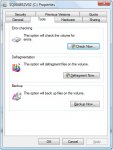 4. In the Disk Defragmenter dialog box, select the Volume (most likely your Local Disk C
4. In the Disk Defragmenter dialog box, select the Volume (most likely your Local Disk Cscreen, and then click Analyze (disk).
5. After analyzing your computer, the Disk Defragmenter displays a message stating whether you should
defragment your computer. Press Defragment (disk) to clean up your computer if necessary. The Disk
Defragmenter will reorganize files by placing them together and sorting them by program and size, as
shown here.

Make Internet Explorer run faster
The web is a sparkling achievement of modern society. It's everywhere—from the home to the classroom. We use it to communicate, to work, to play—even to waste time, when there's not a lot to do.
Yet there's nothing more frustrating than having this technical marvel at our fingertips 24 hours a day, 7 days a week, only to wait as our computers access the Internet at a crawling pace. Thankfully, Windows Internet Explorer provides some useful options for quicker web surfing. Let's look at these options now.
Reduce the size of your webpage history
Internet Explorer stores visited webpages to your computer, organizing them within a page history by day. Although it's useful to keep a couple days of web history within your computer, there's no need to store more than a week's worth. Any more than that and you're collecting webpages that will slow down your computer's performance.
To reduce your webpage history:
1. In Internet Explorer, on the Tools menu, click Internet Options. In the General tab, under Browsing
history, click Settings.
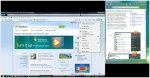
2. Under History, find the Days to keep pages in history: box. In the box, type 1. Click OK.
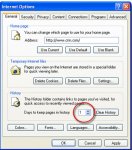
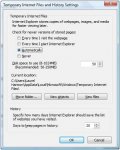
Don't save encrypted webpages
Encrypted webpages ask for usernames and passwords. These pages scramble information to prevent the reading of this sensitive information. You can define Internet Explorer to not save these types of pages. You'll free up space by saving fewer files to your computer, in addition to keeping secure information off of your computer.
To not save encrypted webpages:
1. In Internet Explorer, on the Tools menu, click Internet Options.
2. In the Internet Options dialog box, click the Advanced tab.
3. In the Settings section, scroll down to the Security section.
Note: Select the Do not save encrypted pages to disk option, check box, as shown here. Click OK.

Automate Windows Update
Configure once
Microsoft works constantly to release updates to Windows and other Microsoft products, including Microsoft Office. With Windows Update, you can find and install all these updates—not just the critical ones. Often, these updates can improve your computer's performance.
You can make life easier by automating Windows Update so that your computer downloads and installs all the updates without you having to worry about them.
To automate Windows Update:
Windows 7 users:
1. Click the Start button , click All Programs, and then click Windows Update.
2. In the left pane, click Change settings.
3. Under Important Updates, choose Install Updates automatically (recommended).
4. Under Recommended updates, select the Give me updates the same way I receive important updates
check box, and then click OK
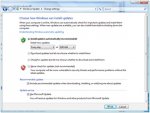
Windows Vista users:
1. Click the Start button , click All Programs, and then click Windows Update.
2. In the left pane, click Change settings.
3. Click Install Updates automatically.
4. Under Recommended updates, select the Include recommended updates when downloading, installing, or
notifying me about updates check box, and then click OK.
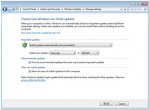
Windows XP users:
1. In the Start menu, click Control Panel.
2. In the Automatic Updates dialog box, select the Automatic (Recommended) check box. You can define the
time of day that your computer should check for updates. If the computer finds any updates, it will
download and install them automatically for you.
3. Click OK.